
This review, as with many of the "reviews" on BeaconReviews.com, is as much an explanation of how to use this transceiver as it is a review of the transceiver. If you own a Barryvox S, I recommend that you change the "visual guidance" setting and check out the additional search modes.
Summary: Just as the Mammut Pulse was the Mammut Element's big brother, the Barryvox S is the Barryvox's big brother. The Barryvox S is a high-end, high-priced avalanche transceiver that has state-of-the-art features and an unmatched display.
(Read about the differences between the Barryvox and Barryvox S, read about the differences between the Barryvox S and the Pulse, or compare avalanche transceivers.)
Jump to this review's conclusion.
Naming: The naming of the Barryvox transceivers leaves a lot to be desired. This transceiver is named the "Barryvox S" and its little brother is the "Barryvox." These replace the "Element Barryvox" and "Pulse Barryvox." Then in 2024 Mammut released the Barryvox 2 and Barryvox S2. Six transceivers named "Barryvox" and two that contain the number "2". And to interject some cross-brand confusion, Barryvox uses the "S" to denote their higher-end models, whereas BCA uses the "S" for their lower-tier " Tracker S." On this page, I'll refer to the "basic" Barryvox as the "non-S."
If your head isn't already spinning with the Barryvox names, it is worth mentioning that Mammut likes to create contrived terms with the "Barry" prefix. For example, they call their harnesses the BarryMount, the wrist strap a BarryLeash, their firmware BarryHeart, and the "tips" in their user manuals are labeled BarryTips. (Barry was a revered rescue dog that is credited with saving more than 40 lives during his lifetime, and "vox" means "voice" in Latin.)
And now that your head is spinning, here are a few more terms you may want to know (at least temporarily):
Although these additional terms are confusing, you need to access the Pro Settings and turn on Pro Search only once and they will become the new default settings (or you can leave them at their default settings). The alternative search mode (which requires that Pro Search is enabled) is very handy and I think professional rescuers should learn how to activate it during a search, but it isn't critical.
| Model: | Barryvox S |
| Manufacturer: | Mammut |
| Retail Price: | $499.00 |
| Score: |  |
| Type: | Analog and Digital |
| Antennas: | 3 |
| Marking: | Yes (menu) |
| Updatable: | Yes |
| Owner's Manual: | Read It |
Pros: Exceptional display, audio, and direction arrow. Toggles to analog. Feature-rich. | |
Cons: Pricey. Defaults to non-standard guided search. | |
Reception Range
In its normal configuration, the Barryvox S has a suggested search strip width of 70 meters. That's tied with the non-S Barryvox and the ARVA Neo+ for the longest suggested widths. In my one formal test of the Barryvox transceivers, their ranges were similar to the Element and Pulse. That puts their reception ranges similar to the Pieps and significantly longer than the Trackers.
The suggested 70 meters is very aggressive, as are the suggested search strip widths of most manufacturers. Professional avalanche instructors usually teach 30 or 40 meters (I tell students, "no more than 100 feet").
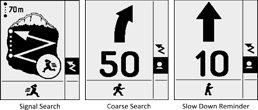
Signal Search
During the signal search, the Barryvox S screen displays "70m" and an animated person running in a zigzag pattern. If you Pro Search is enabled, you will have the option of selecting the alternative search and extended range modes using the Up and Flag buttons.
If the transceiver senses interference, it changes the displayed search strip width from "70m" to "20m" and it shows a cell phone with a "not" sign. 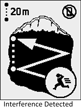 If it senses that the transmitting beacon is transmitting near-but-outside the standard frequency, it displays "20m" without the cell phone.
If it senses that the transmitting beacon is transmitting near-but-outside the standard frequency, it displays "20m" without the cell phone.
Coarse Search
During the coarse search, the Barryvox S displays a unique curved arrow (shown above). This makes following the arrow, and the curved flux lines, feel intuitive.
When the distance to the victim is greater than 10 meters, an icon of a person walking briskly is displayed (this is labeled "coarse search" in the above illustration). When the distance is 10 meters or less, the person stands more upright, indicating that you should slow down. These two screens (shown above) are just a few examples of the Barryvox S's unparalleled display.
A U-Turn arrow is displayed if the distance increases during the coarse search.
Unique, and very helpful if you remember what it means, the Barryvox S blinks the displayed distance when multiple transceivers are transmitting and the signals are overlapping. When this happens, you should slow way down and wait until the distance stops blinking.
The Barryvox S performs "auto guidance" (yes, one more term, but a term that can be ignored) when multiple signals are overlapping and the transceiver can't actually direct you to the victim. In these situations, the transceiver uses previously stored information about the flux lines and an internal motion sensor to continue to direct you toward the transmitter. Other avalanche transceivers will either stop updating the display (the Pulse would display "Stand Still" or "Stop"). The blinking distance numbers are a reminder to slow down until the signals stop overlapping.
Fine Search
The Barryvox S can display either a "Standard" or "Classic" (named "Guided" and "Cross" on the S2) screen during the fine search. In what Mammut calls the Standard/Guided "visual guidance," the transceiver tells you which direction to move the transceiver during the fine search.
If you don't know how to perform a fine search, moving your transceiver as prompted during the Standard/Guided mode works fairly well. However, if you know how to perform a fine search, the Standard/Guided fine search is extremely distracting (e.g., you might be moving your transceiver to the right while the transceiver is prompting you to move it to the left). Everyone I have spoken to prefers the Classic/Cross method. Learn how to change to the classic fine search.
(A slight oddity of the guided fine search is if you get within 3 meters and the transceiver displays instructions on which way to move, and you then move away from the transmitter, the coarse search direction arrow will not appear until you are ~6 meters from the transmitter. In the classic mode, the transceiver will display the direction arrow as soon as you move 3 meters away. Waiting until you are 6 meters away when you are in the guided search is probably appropriate when you are being guided, but it feels overly automated to me.)
To select the Classic fine search (this only needs to be done once):
Spike Handling
The Barryvox S performed fairly well in my spike handling tests, although I did see some cases where it reported a spike (i.e., momentarily displayed a shorter distance when the transceiver was not directly over the transmitting beacon). The Barryvox S2 and Mammut Pulse demonstrated lackluster spike handing in my testing.
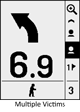
Multiple Burials
The Barryvox S displays up to 4 silhouettes on the screen to indicate the number of transmitters that are detected. By default, the S directs you to the strongest signal (that silhouette is highlighted on the display).
When you are within 3 meters of the transmitter and the Barryvox S has isolated the signal, the word "Flag" appears on the screen. Pressing the bright orange Flag button causes the silhouette to change to a victim number with a flag next to it. You are then directed toward the next-strongest signal.
If Pro Search is enabled, you can use the Up/Down keys to scroll through the list of victims to see if they are using W-Link compatible transceivers (which can sense subtle movement) to help you choose which victim to seek. You can also unmark (i.e., unflag) a previously marked victim by highlighting it and pressing the Flag button. Scrolling through a list of victims is a powerful feature for power users, but you can have Pro Search enabled and ignore these additional features.
In my testing, the Mammut transceivers are excellent at marking transceivers, although no transceivers are flawless at this task. And being able to select a specific victim, without cluttering the user interface, is good. (Read about multiple burials and transceiver marking on AvyRescue.com.)
The Barryvox S has two additional search "modes" that are available when Pro Search is enabled. I recommend that you enable Pro Search even if you don't intend to use these search modes. (The enabling only needs to be done once and it won't complicate your normal searching.)
Extended Range Mode (aka Extended Search Strip aka Range+)
If Pro Search has been enabled, you can activate the "Extended Range Mode" during the signal search. This turns off the display (which reduces interference) and increases the suggested search strip width from 70 meters to a whopping 100 meters. Note that the Barryvox S2 does not have this rarely used but extremely helpful feature. I suspect it was removed because people would unknowingly enter this mode and then be confused by the blank display.
If the S receives a strong signal while in extended range mode, it will automatically turn off the extended range mode and display the distance and direction to the transmitter.
In my one formal test of the Barryvox S, the extended range mode increased the reception range by ~35%. That is a huge increase and similar to the increase in the reception range I saw on the Pulse which had a similar (yet rarely used) search mode. Note that the extended distance we measured was the point at which testers could hear a "faint but undeniable" beep from the transceiver—you have to be very quiet and attentive to benefit from the extra range. That said, it is impressive.
To activate the extended range mode:
When the extended range mode is activated, you can zigzag through your signal search using your normal search strip width or you can choose to increase the search strip width. In either case, when the transceiver first receives a signal at the increased range, you will hear the analog tones. When the signal becomes stronger, the display will reappear showing the coarse search screen (with distance and direction indicators).
You can exit the extended range mode at any time by pressing the Flag button. This will display the default signal search screen.
Alternative Search Mode
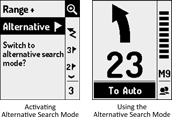
During the coarse search (when the transceiver is displaying the distance and direction to the transmitter), the Barryvox S locks on to the strongest signal and continues to direct you to that transmitter even if it receives a stronger signal from a different transmitter (e.g., due to changes in the alignment of the antennas as you move toward the first transmitter). Continuing to direct you to one transmitter, rather than switching to a different transmitter, is usually preferable.
However, if you are performing an alternate search strategy during a multiple burial search, such as the expanding circle or micro search strip methods, you want the transceiver to direct you to the nearest transceiver rather than locking onto one transceiver at a time.
When you activate the "alternative search mode" in the Barryvox S, it displays the distance and direction to the transmitter with the strongest signal and emits analog audio. It does not lock onto a specific transceiver or attempt to analyze the beeps from multiple victims.
When in this mode, the transceiver will automatically control the volume of the analog audio. You can override the automatically set volume by pressing the Up and Down buttons. After manually changing the volume, you can return to automatic volume control by pressing the Flag button.
To activate the alternative search mode:
You can exit the alternative search mode at any time by pressing the Flag button.
The alternative search mode will probably only be used by professional rescuers who train with their transceivers frequently. That said, if you are training for alternative search methods (such as the expanding circle or micro search strips), the alternative search mode is extremely helpful.
Controls
An easy-to-learn (but not immediately intuitive) sliding switch changes between Off, Send, and Search. You need to press an "unlock" button to change between Send and Off, and Send and Search, so you don't accidentally stop transmitting. A "flag" button on the front marks transceivers during a multiple burial search, makes menu selections, and confirms prompts on the screen (e.g., to activate the "group check" mode).
The sliding switch and Flag button are bright orange which makes them easy to locate, they are large enough that you can operate them while wearing bulky gloves or mittens, and the sliding switch is recessed so you can't accidentally bump it. As with most transceivers, pressing the unlock button to move the sliding switch requires two hands.
Up and Down scroll buttons on the right side of the Barryvox S allow you to make selections from on-screen menus. This is one of the main differences between the Barryvox S and the non-S model. You can completely ignore these two buttons and still get many of the benefits of the Barryvox (e.g., the beautiful display). These side buttons are a little difficult to access when wearing bulky handwear, but they are rarely used and that's probably appropriate.
Display
The Barryvox S has a huge "graphic" display. Whereas most transceivers have a "segmented" display where their contents are defined during manufacturing (or a primitive two-digit display, like the Trackers), the Barryvox S can control each individual pixel similar to a smartphone. This allows the S to display the suggested search strip width, an animated person running down the avalanche debris, a person walking briskly during the coarse search, messages in different languages, etc. The Barryvox S's display is by far the most informative and intuitive on the market. Even if you don't want the advanced features that are available in the S, the bitmapped display may be worth the additional cost.
When selecting options from the vertical menu, the icons on the right are a little small, but most of the menu selection will take place when you are inside and setting up the Barryvox S.
Similar to a smartphone, the display on the Barryvox S goes to sleep after 30 seconds. A single press of the Flag button awakens it. When awake, the screen is backlit, the battery percentage is displayed, and animated "radio waves" indicate that it is transmitting. As shown in the screenshots on this page, the detail and variety of the images on the Barryvox S screen are unmatched.
Audio
The Barryvox S can be configured for analog or digital audio. Analog audio can be very helpful because the human brain can quickly pick up subtleties in the beeps. For example, you may hear quiet beeps before the transceiver can confirm that they are from a transceiver, hear multiple transceivers, hear two sets of beeps that have similar volume (which might indicate two victims buried near each other), hear static (indicating interference), or "hear" silence.
When using digital audio (i.e., when Pro Search is turned off or when Audio Guidance is set to Digital) the Barryvox S will change the cadence of the beeps when the direction indicator is properly aligned during the coarse search (i.e., what Mammut calls "acoustic search guidance"). Although I doubt many people are consciously aware of the change in cadence, it instinctively results in the searcher glancing at the display when it is time to realign the direction indicator while following the curved flux lines. Although technically impressive, my preference is to enable the Pro Search mode and use analog audio.
When the Barryvox S is emitting analog audio, it is doing so from one of its antennas. Knowing this, you can rotate the transceiver while paying attention to the volume to manually align the transceiver with the transmitting beacon's flux lines. This is handy in the hands of a skilled (or old-school) searcher.
If you enable Pro Search and set the audio to digital, the transceiver will emit digital tones as expected. However, if you activate the extended range mode (aka Range+), you will hear analog audio. Although this requires specific settings and an understanding of the extended range mode, it is an interesting hybrid that allows you to hear analog audio until the transceiver receives a strong signal, at which point it will switch to digital audio.
As explained in the discussion of the extended range mode, the Barryvox S automatically controls the volume of the analog audio. You can override the volume using the Up and Down buttons. After manually changing the volume, you can return to automatic volume control by pressing the Flag button.
When using digital audio during the fine search, the Barryvox S increases the pitch, volume, and cadence of the beep.
The option of analog audio, digital acoustic search guidance, and the excellent fine search digital audio, as well as long-and-loud beeps before reverting to transmit and an obvious change in tone when the U-Turn indicator appears, combine to create outstanding audio feedback.
Size/Weight
The Barryvox S is approximately 20% smaller than the Pieps/BD transceivers, 40% larger than the minuscule ARVA Evo5+ and Pieps Micro, and about the same size as the BCA Tracker 3 and Tracker S.
Harness
The Barryvox S has a rigid holster-style harness. The harness holds the transceiver securely, although it is very challenging to extract the transceiver from its holster when you are wearing gloves and nearly impossible to return it to its holster when you're wearing gloves and a bulky jacket. And although the harness is very good, it isn't as comfortable as the almost-identical holster that came with the Element and Pulse (read about the change to the Barryvox S harnesses).
By design, the Barryvox (and Element and Pulse) transceivers cannot be stored in their holster when searching. That's reasonable but noteworthy: if you want to remain in search mode while probing or shoveling you'll probably want to put it in a pocket, drop it down your shirt, or change to rescue-send mode.
Batteries
The Barryvox S can use either alkaline or lithium batteries. The advantage of lithium batteries is they won't leak acid and they typically last 400 hours versus 300 hours for alkaline batteries. When you change the batteries, the device will prompt you to specify whether you are inserting alkaline or lithium batteries and whether they are new. The current battery type is displayed at the bottom of the screen shortly after turning on the device. As with other Mammut transceivers, you can open the battery door without a screwdriver or coin. (Learn more about lithium batteries in avalanche transceivers.)
Other than the bitmapped display, the main feature that distinguishes the Barryvox S from the non-S is the ability to customize it by changing various settings.
You can change the following settings:
To enter the settings menu:
The above three steps must be performed within a few seconds of each other.
To change these settings:
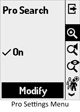
The Barryvox S lets you enable and modify various "Pro Settings" to use advanced features. These pro settings only need to be set one time. They are changed using the Settings menu as described above.
My preference is to:
On a new transceiver (or after a factory reset), you only need to change the two settings shown in bold, above, to change the transceiver to my preferred settings.
Enabling Pro Search allows you to:
To enable Pro Search (this only needs to be done once):
(This isn't nearly as complicated as it reads... it is similar to selecting options on a phone.)
Rescue-Send (aka Standby Mode): The Barryvox S has a standby mode (which Mammut calls "rescue-send"). When in this mode, the transceiver is neither searching nor sending. However, if it is relatively motionless for four minutes (as would occur if a rescuer is buried), the transceiver will revert to sending. This mode is helpful for rescuers who are not actively searching (e.g., shovelers, probers, medical personnel, etc) because it provides the safety of an avalanche transceiver without transmitting a signal that could interfere with the search, and without being in search mode which would enable the device's speaker. (Learn more about rescue-send mode.)
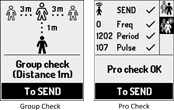
Group Check: The group check is activated by pressing the Flag button shortly after turning on the Barryvox S (while "Group Check" is displayed). The person doing the checking (aka the "leader") should move until she is one meter from each of the transmitting beacons (the "participants"), and the participants should be at least three meters apart. That's easy to learn, but a little confusing (although the screen tries to clarify it). Optionally, you can do a more traditional trailhead check by putting the Barryvox S in Search mode and then holding it very close to each of the transmitting beacons. Visit AvyRescue.com to learn how to perform a "trailhead check."
The Barryvox S also has a Pro Check mode that can be enabled via a custom setting. After enabling this setting (once), you can use the Down and Flag buttons during a group check to select Pro Check. The Barryvox S will then display information about the frequency and duration of the transmitting beacon.
Revert to Transmit: By default, the Barryvox S will automatically revert from search to transmit after four minutes without motion or user interaction. Before reverting, the Barryvox S emits loud and obvious fog-horn-like beeps for 30 seconds. During this warning period, you can press the Flag button to reset the four-minute timer.
A setting allows you to set the number of minutes to either 2 or 4 minutes. Slightly unusual, you set the number of minutes in the main settings menu but can only disable the auto-reverting from within the Pro Settings.
W-Link:
The W-Link was replaced with Bluetooth beginning with the Barryvox 2 and Barryvox S2 transceivers. Previous Mammut transceivers will not transmit data to the newer models and vice versa.
The Mammut Pulse, Barryvox, and Barryvox S avalanche beacons transmit additional information on a special frequency Mammut calls W-Link. This information includes whether the buried person is moving (which only the Pulse and Barryvox S can display). This information could be used to make triage decisions (e.g., two buried victims, both have Barryvox transceivers, and only one of them shows movement). However, the ethical decisions seem complex. What if one of the victims doesn't have a W-Link-compatible transceiver? Do I treat that person as dead? Unless everyone is wearing W-Link-compatible transceivers, I think I would pursue the victim with the strongest signal. If during the fine search I discover that it is a deep burial (e.g., two+ meters), I might move on to the next victim.
The W-Link also provides information that makes it easier for W-Link transceivers to locate W-Link transmitters, allows you to perform transceiver-to-transceiver firmware updates, and allows fleets (e.g., guiding services) to perform maintenance on their transceivers.
The W-Link frequency varies by country, with one frequency used in Europe and neighboring countries ("Region A") and a different frequency used in the US, Canada, New Zealand, and Australia ("Region B"). To display the country supported by your transceiver, turn on your transceiver, use the Down and Flag buttons to select Settings, and use the Down button to highlight W-Link.
The W-Link transmits approximately 50 meters and does not interfere with other transceivers.

Mammut sells the " Barryvox W-Link Stick" which allows you to manage multiple Barryvox transceivers at the same time (e.g., update the devices to the latest firmware, modify configuration settings, etc). This is helpful for organizations that manage a fleet of Barryvox transceivers.
Updates: You can update the S's firmware directly from another transceiver provided both transceivers have version 3.0 or later, are from the same W-Link region, and are the same model (i.e., you cannot update a Barryvox S using a non-S Barryvox). The device-to-device updating is convenient, although you will need an acquaintance who has the most recent firmware on the same model transceiver. Learn more here.
Warranty: The Barryvox S is warrantied for two years from the date of purchase. This can be extended to five years by registering online. Remember that most warranties do not cover damage from battery leakage.
User Manual: The Barryvox S's extended user manual contains 75 pages, is well-written, and is more thorough than most transceiver user manuals.
The Barryvox S and S2 are on par with the Pieps Pro IPS. These are the most capable avalanche transceivers at the time of this writing. The S's bitmapped display is outstanding (although not quite as good as the S2's). It has a good reception range, easy-to-use controls, and outstanding audio. There is a learning curve to use its advanced commands, but those commands can be ignored if you simply want the superior display.